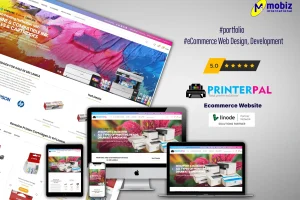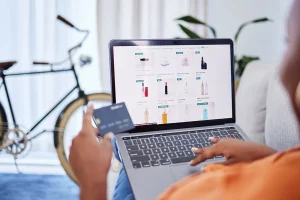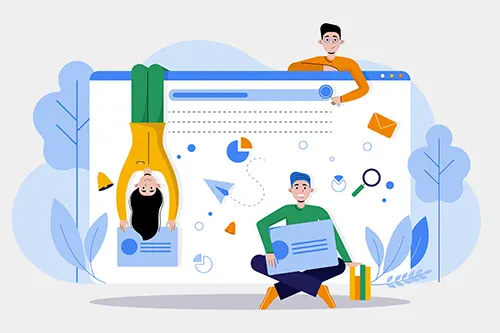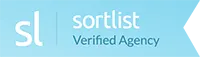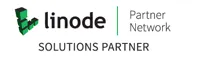This applies to following browsers:
FireFox / Chrome / Internet explorer / Safari / Opera
To enable JavaScript in Firefox 2.xx or 3.xx series
- Open Firefox.
- On the Tools menu, click Options.
- Click on the Content icon.
- Check the box next to Enable JavaScript.
- Click the Advanced button to open the Advanced JavaScript Options box.
- Check the boxes under Allow scripts to section that you want to allow.
- Click OK.
- Click OK.
To enable JavaScript in Firefox 1.xx series
- Open Firefox.
- On the Tools menu, click Options.
- Click Web Features in the Options list.
- Under the Web Features section, check the box next to Enable JavaScript.
- Click the Advanced button to open the Advanced JavaScript Options box.
- Check the boxes under Allow scripts to section that you want to allow.
- Click OK.
- Click OK.
To enable JavaScript in Microsoft Internet Explorer
- Select Internet Options from the browser’s Tools menu.
- Click the Security tab.
- Click Custom Level in Security Level for this Zone.
- Scroll down to Scripting, near the bottom of the list.
- Under Active Scripting, choose Enable.
- Click OK to leave Security Settings. Click OK to leave Internet Options.
To enable JavaScript in Safari
- Select Preference from the browser’s menu.
- Click the Security tab (with the “lock” icon).
- Make sure the box next to JavaScript is checked.
To enable JavaScript in Opera
- Select Quick Preferences from the browser’s Tools menu.
- Make sure the checkbox next to Enable JavaScript is checked.
Netscape and Mozilla Suite
- Select Preferences from the browser’s Edit menu.
- Click Advanced on the left side of the dialog box.
- Click the Scripts & Plugins subitem under Advanced.
- Check the box next to Navigator.
- Click the OK to close the Preferences dialog box.
Most of Modern Websites uses JavaScript for various purposes in their content.
Examples are to validate user input and animations.
Example : JSL Website when browsed with a browser which has Javascript disabled.