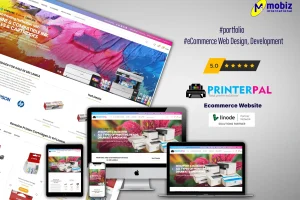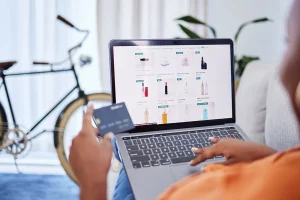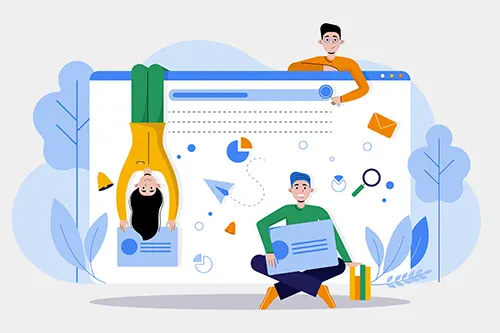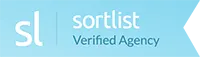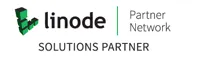Strengthen Your Textile and Garment Business with Expert Web Design in Sri Lanka
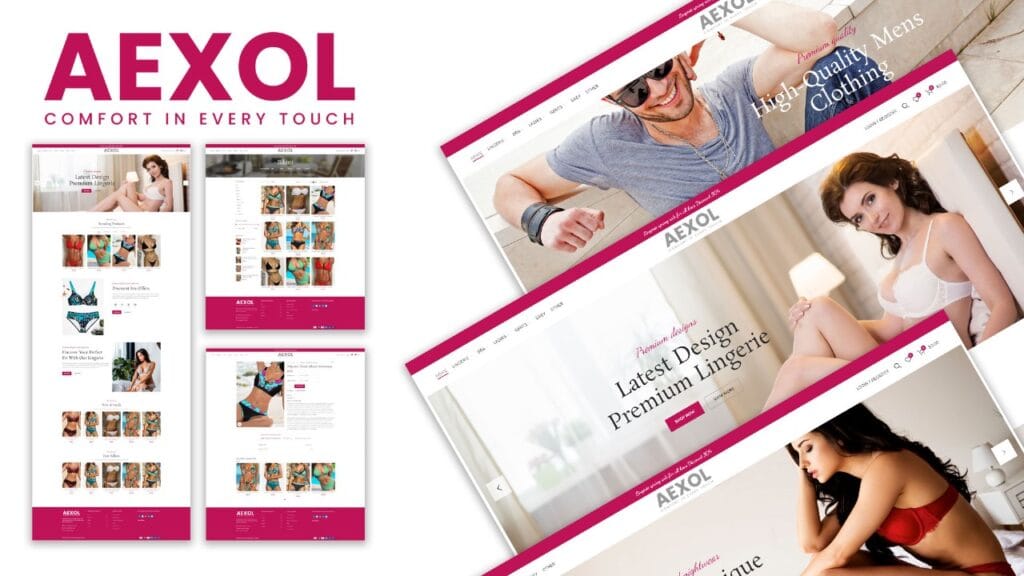
In the globalized textile and garment industry, an effective online presence is essential. A professionally designed website enables manufacturers to showcase products, connect with clients, and expand their reach in local and international markets. At Mobiz International, we provide specialized web design for textile and garment manufacturers in Sri Lanka, helping businesses stand out in […]
Showcase Your Style with Professional Modeling and Fashion Website Design in Sri Lanka

In the modeling and fashion industry, your website is your digital runway. A professionally designed website is essential for models, agencies, and fashion brands to showcase their portfolios, connect with clients, and grow their personal brand. At Mobiz International, we specialize in creating visually compelling, user-friendly websites for the modeling and fashion industry in Sri […]
Enhance Your Beauty Business with Professional Salon and Beautician Website Design in Sri Lanka
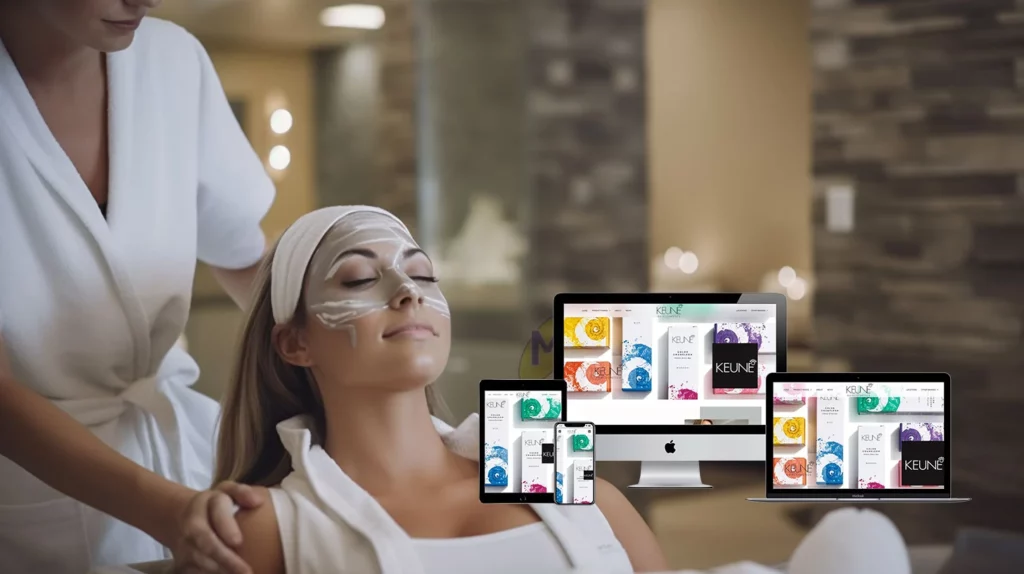
In the beauty industry, a captivating online presence can make a world of difference. A well-designed website helps salons, beauticians, and beauty parlours attract clients, showcase services, and establish a credible brand. At Mobiz International, we specialize in creating beautiful, functional websites for the beauty industry in Sri Lanka, making it easier for you to […]
Captivate Guests with Exceptional Web Design for Hotels and Restaurants in Sri Lanka

In the hospitality industry, your website often serves as the first impression potential guests have of your hotel or restaurant. To stand out in Sri Lanka’s competitive market, a well-designed, user-friendly website is essential. At Mobiz International, we specialize in creating websites for hotels and restaurants, helping businesses attract more guests and drive bookings. Why […]
Drive Property Sales with Professional Website Design in Sri Lanka

In Sri Lanka’s property market, first impressions are everything. A professionally designed website is crucial for real estate companies looking to attract buyers, sellers, and investors. Mobiz International specializes in property sales website design in Sri Lanka, creating platforms that showcase properties, engage potential buyers, and simplify the buying process. Why a High-Quality Website Matters […]
Boost Your Tourism Business with Specialized Website Design in Sri Lanka

Sri Lanka’s tourism industry thrives on beautiful destinations, cultural heritage, and vibrant experiences. To attract travelers and stand out from competitors, a professionally designed tourism website is essential. At Mobiz International, we specialize in creating engaging, functional websites for tourism businesses, helping you showcase the best of what Sri Lanka has to offer. Why Web […]
Optimize Your Logistics Business with Professional Web Design in Sri Lanka

In the logistics, freight, and transport industry, efficiency and reliability are key, and a professionally designed website is essential for reflecting these qualities online. For logistics and transport companies in Sri Lanka, an effective web presence can enhance client trust, streamline operations, and ultimately boost business growth. At Mobiz International, we understand the specialized needs […]
Enhance Your Hotel or Restaurant’s Online Presence with Professional Web Design

In the competitive hospitality industry, first impressions matter. For hotels and restaurants, an engaging and professionally designed website can be the difference between a new booking or a missed opportunity. At Mobiz International, we understand the unique challenges and opportunities in web design for hotels and restaurants in Sri Lanka. Our goal is to create […]
The brand new website of Aqua Navigation Launched
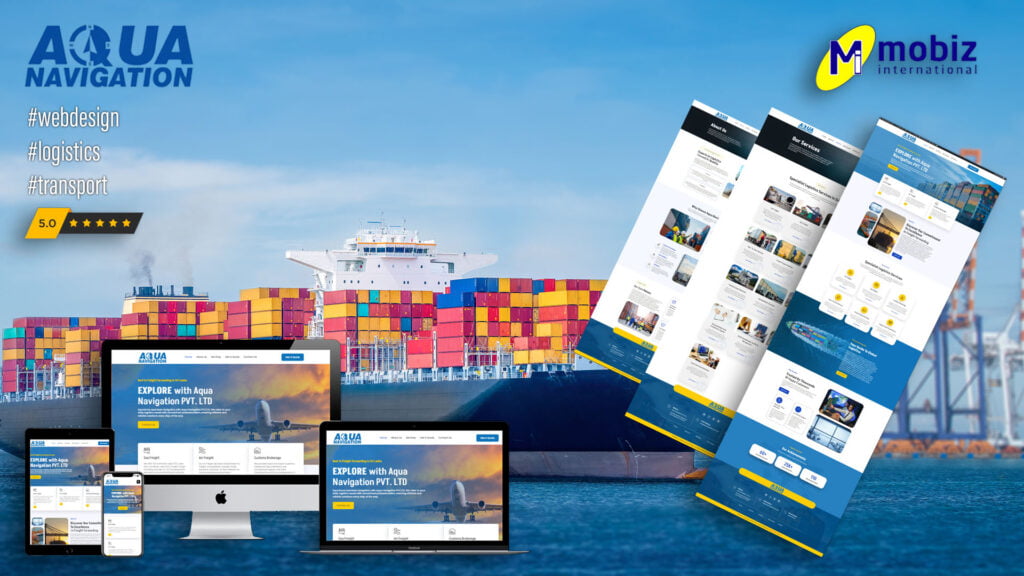
Yet another logistics company website design by Mobiz, this time for Aqua Navigation. This wordpress powered website is optimized for performance and search engines. #wordpress #webdesign #logistics ✅ Visit the website : https://aquanavigationcmb.com✅ For quality website designs : https://www.joomlasrilanka.com
All About Site Kit by Google WordPress Plugin
Site Kit by Google is a plugin that brings all the Google related services for any WordPress website under a single dashboard. It is so well made that it is extremely easy to install, configure and use. It allows following Google Products and Services to be accessed from within your WordPress dashboard in a very intutive […]
How to Include / Add Custom JavaScript into your WordPress Site
You might need to insert custom Javascript code to WordPress header of Footer when developing your own plugin. There are couple of ways to do this.
How to set a static front page for my WordPress blog / website?
Step 1 – Create or select a WordPress Page First step is to create the new page. if you want to select an existing page, thats fine too. To create a new page, goto WordPress admin area -> Pages -> Add New. Once you have created and saved the new page, you are ready to […]
Web Developer productivity Tools ( Lazy guys toolkit)
https://json-csv.com/A tool that coverts JSON objects snatched from html pages in to excelsheets where you can manipulate data as you want.
SECURITY BEST PRACTICES FOR WORDPRESS WEBSITES
WordPress securty best practices – 2019 Keep WordPress up-to-date (duh) When you login to the wordpress dashboard and see that “Update available” banner, click it and update your site. If you’re not sure about something breaking, make a backup before installing it. The important thing is that you do it, and with regularity. Information about […]